Google Docs – Create and Download
To Create and Download documents in Google Docs see the following two guides.
Create a Google Doc
- Go to https://googlge.com/docs (you may need to sign in or create a google account)
- Click on what type of document you would like to create, “Blank”
- Name the document in the upper left hand corner. (class and assignment name)
Note – the document will auto save into your google drive every time you make a change! No saving needed, it is automatic.
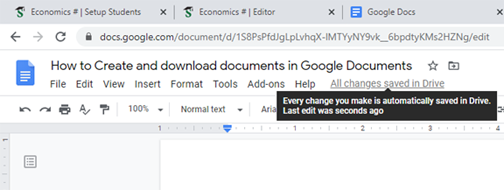
Note – To start a new document go to file and new. Name the new document.
Note – All your old/saved documents are located in your google drive. Go to file and open to access old files.
Download a Google Doc
Go to “file” and “download”. Google Docs gives you lots of options for file formats. Most common is to download it as a Word Document, but you can save your file as other formats, like .pdf. Once downloaded you will have a saved copy of your file on your computer and in your google documents drive!
Note – your file will be downloaded to your download folder. It will also show at the bottom of the left hand corner of your screen. Remember the file is in your download folder you can move it later if you wish.
Note – If you saved it as a word document and you do not have Microsoft Office installed on this computer, it will NOT open for you. This is ok as most likely you will be sending it to your teacher or PLP who have Microsoft Word installed.
