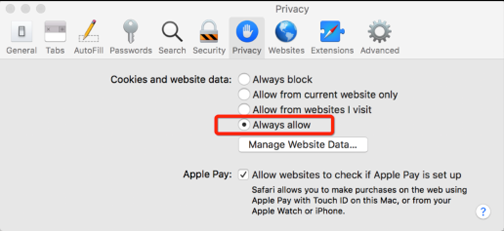PLP class content wont load
When PLP class content (lessons and quizzes) will not load. You will need to enable 3rd party cookies or use Firefox browser.
The issue will look like this…
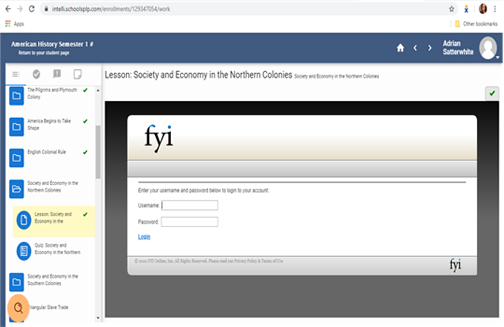
To Fix the issue if using Google CHROME:
- Click the 3 dots in the top right corner of the page

- Click on settings
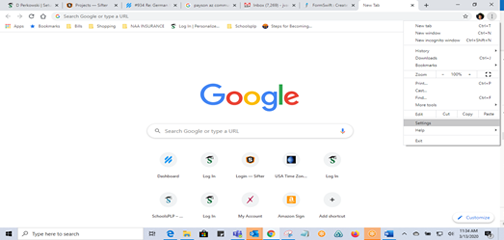
- Scroll to Privacy and security the select Site settings
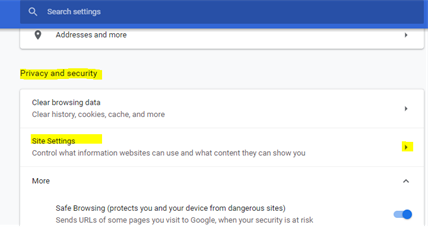
- In Site settings click on Cookies and site data
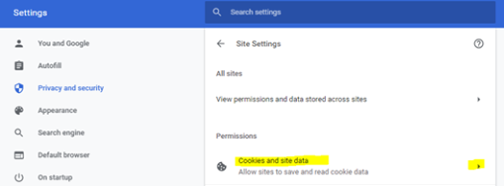
- Look at the Block third party cookies button. IT needs to be white NOT BLUE. White means disabled.
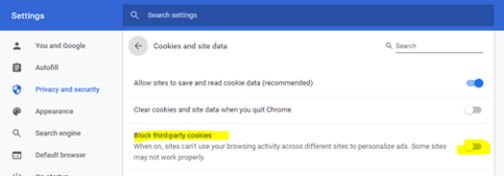
- Then “X” out and try to log in again.
If you are using Safari as their browser, open the Safari menu and choose Preferences. Under the Privacy tab, make sure that this setting is enabled.